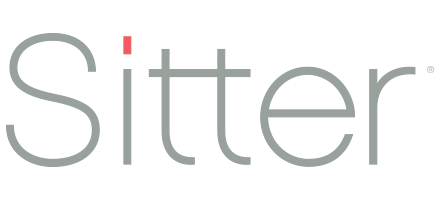You can add your own clients two ways: manually or from your phone contacts.
In the app:
- Open the main menu in the top corner of the app.
- Tap “My Clients”.
- Tap the “+” icon in the top-left corner of your sitter list.
From here, you can add families manually, from your phone contacts, or from friends.
Adding a Family from your Phone Contacts
- Select “From Contacts”.
- If this is your first time accessing your contacts on the app, you will need to give Sitter permission to access your phone contacts. We only need access so you can select the families you want from your contacts. We will only contact the families you add to the app.
- Select the contact(s) from your contacts list.
- When you have selected the families you want to add, tap “Next”.
- Use the default text or change the message.
- Tap “Send”. When you add the client, the text message including a link to our website where they can learn more is sent.
- That’s it! Although we send them a message, if you don’t hear from them right away we suggest you contact them personally and let them know you’re using Sitter.
Adding a Client Manually
If you don’t have your client’s information stored in your phone, you can input their information manually.
- Select “Manually”.
- Enter the first name, last name, phone number, and email address. Email is encouraged but not required.
- Enter a custom message. This message will be included in the text message sent to the family.
- Tap “Add Client”. When you add them, a text message including your custom message and website will be sent. The text message will come from a Sitter phone number but will have your name in it so they know who added them.
- That’s it! Although we send them a message, if you don’t hear from them right away we suggest you contact them personally and let them know you’re using Sitter.