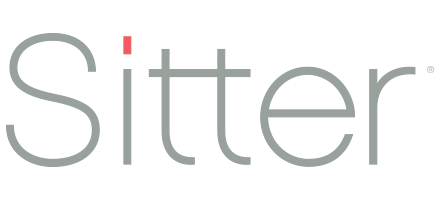Help Center for Families and Caregivers
We’re here to help!
Whether you’re a family looking for someone to help or you’re a caregiver looking to find a family to help, we’ve got your questions covered!
Don’t see what you’re looking for? Feel free to send us an email!
Find the help you need
Quickly find the answers you need by jumping to the section you need and selecting if you are a family or caregiver.
New to Sitter Pro? Check out the Getting Started section.
Already registered? Find out how to get the most out of Sitter Pro in the How To section.
Don’t see your question listed yet? Try our General section or contact us via email.
Getting Started with Sitter Pro
How do I get the Sitter Pro app?
You can download the Sitter Pro app in the Apple App Store and the Google Play store.
How much does Sitter Pro cost to download or use?
The Sitter Pro app is entirely free to users. Each business sets the rate for their caregivers and service fees and you can view your estimated cost for a job before you book it.
I belong to an agency using Sitter Pro. How do I find them in the app?
If your agency is using Sitter Pro and they already have you in their system, you should be automatically connected to them when you log into the app. You will prompted to enter your email address (the one your agency has) and create a password for you account. From there, you will confirm the contact information the agency has set up for you and verify your phone. Once you get to your homepage, you should see your agency on your landing page and you will be ready to book with them.
If you don’t see your agency on your homepage once you log-in, call them to make sure they have your correct information and they can get you set up.
I don't belong to an agency, but want to book a caregiver. How can I find a care business near me?
Don’t already have an agency? No problem! You can search for a local business by their name or zip code directly in the app. You can view their business profile and checkout their pricing. Once you find a business you like, you can book with them through the app and they will be added to your list of businesses.
How do I get the Sitter Pro app?
You can download the Sitter Pro app in the Apple App Store and the Google Play store.
How much does Sitter Pro cost to download or use?
The Sitter Pro app is entirely free to users. Each business sets the rate for their caregivers and service fees and you can view your estimated cost for a job before you book it.
I am a caregiver for an agency using Sitter Pro. How do I find them in the app?
If your agency is using Sitter Pro and they already have you in their system, you should be automatically connected to them when you log into the app. You will prompted to enter your email address (the one your agency has) and create a password for you account. From there, you will confirm the contact information the agency has set up for you and verify your phone. Once you get to your homepage, you can navigate to your profile and you should see a profile for your agency.
If you don’t see a profile for your agency once you log-in, call them to make sure they have your correct information and they can get you set up.
How To Use the Sitter Pro App
How do I manage my preferred caregivers?
If you have caregivers that you’ve worked with in the past through Sitter Pro, you will be able to find them on your profile and indicate if they are one of your favorites.
From the home screen, tap on the ‘Profile’ icon and then select your agency profile. From there, tap on ‘Caregivers’ and you will see all of the caregivers you have used in the past. You can tap on their names to view their profile. In the top right corner of their profile there is a white heart. If you tap the heart, they will become one of your ‘favorites’ and will be given priority for your bookings if they are available.
How do I navigate the Sitter Pro app as a family?
There are five main navigation buttons at the bottom of the Sitter Pro app. You can use these to navigate between pages at any time.
- Home
- You can see the agency you belong to and view the agency profile or create a job request directly from the home screen.
- If you have upcoming bookings, you will see the status of these requests and can tap into them for more details.
- Schedule
- View your upcoming and past bookings.
- Book (red +)
- Tap to quickly book a caregiver.
- Inbox
- View messages for confirmed booking requests, updates, and other booking notifications.
- Profile
- Set up and manage your family information so caregivers have information on hand in the app. Just think- no more re-writing notes and putting them on the fridge for a new caregiver!
How do I create my family profile?
From your home screen, tap on the cog icon in the bottom right corner to navigate to your profile. In the profile section, you can update your contact information, photo, and individual agency profiles. If you belong to multiple agencies, you will have a unique profile for each agency.
Once you tap into your agency profile, you can update as much or as little of the following information for your family:
- Caregivers
- This will show you a list of caregivers you’ve had with the agency through the Sitter Pro app. You can tap on profiles and mark prior caregivers as ‘favorites
- Family Details
- This information will be shared with caregivers assigned to your jobs and includes:
- Bio
- House Notes
- Bedtime Routines
- Pet Care
- Allergies
- This information will be shared with caregivers assigned to your jobs and includes:
- Addresses
- Set your primary and any alternate addresses so you can easily select them during bookings.
- Emergency Contact information
- This information will also be shared with caregivers assigned to your jobs so they know who to contact in case of an emergency.
- Payment Method(s)
- Set your primary and any alternate payment methods if your agency charges payments to credit cards.
- Preferences
- Set your preferences for job notifications such as job confirmations and checkout reminders.
How do I book a caregiver?
To create a booking, you’ll first need to be associated to a business. Once you have an agency/business selected, you can either tap the ‘Book’ button on the home screen, use the ‘Book’ button in the middle of their navigation, or if you are viewing the agency’s profile you can book from there. The first time you book, you will be prompted to accept their Terms and Conditions and provide payment information (if it’s not already on file).
From there, you will select the category of service of you want to book (child care, pet care, home care, companion care, tutoring) and the specific service you need (babysitter, newborn care specialist, etc.).
Then you will complete the booking information.
- Location If the location is at a hotel or vacation rental, it will prompt you to enter the room number.
- Start/End Time Select the date and time you need care.
- Special Considerations These considerations will be used to determine who is qualified for the job.
- Notes for the Caregiver These will be shared with the caregiver when the request is sent.
Once the information is complete, you will review their request and can see an estimated cost. After review, you will submit the request to the agency and they will fill your request. Once the agency has found a caregiver for your job, you will be notified and can view the caregiver’s bio in the app.
I've already created a booking, but need to make changes now. How do I modify it?
No problem! Just contact the agency you booked with and they can help make the adjustment for them. You can find their contact information on their profile in the app. Just go to the home screen and tap on their agency name to view their contact information.
How do I manage the notifications for my bookings?
To manage your notification preference, go to your profile and tap in your agency profile. From there, select ‘Preferences’ and then you can select if you want to receive in-app notifications, text, and/or email.
You will receive two types of notifications throughout your booking experience. The two types of notifications are below, with examples for each:
- Messages
- Job is filled/confirmed
- Job is reassigned to a new caregiver
- Job can’t be filled/canceled by the business
- Reminders
- Ready for checkout (after caregiver has checked out)
Additionally, once a job is completed you will be sent a receipt via email if a payment is charged to a credit card.
How do I pay my caregiver?
Each business in the Sitter Pro network sets their own payment structure. They can choose to have their services set up to be paid in cash or credit card. In most cases, their service fees will be charged to a credit card through the app and then the caregiver fees will be set up to be paid in cash or by credit card.
When you create a booking, you will be able to see how the caregiver needs to be paid for the specific service.
How do I checkout once the job is complete?
At the end of the job, you will be responsible for finalizing the details of the job and checking out.
- On the booking screen, review how your payment should be received. Your caregiver wages will either be charged to the family’s credit card, invoiced, or paid to you in cash from the family. This can vary by service type, so make sure to review this before checking out.
- Once you’ve reviewed this information, tap on ‘Checkout’.
- You can review the start and end times and number of children that the family originally set up. If any of this information ended up changing, you can select ‘No, I need to make changes’. Here, you can update the start time, end time, and/or number of children. This would be for any instances where the family came home early or late, or ended up having more or less children at home than originally planned.
- If everything looks accurate, you can select ‘Yes, this information is correct’. You will then be prompted to confirm that you want to checkout. Please note, once you submit this, the family will be prompted to complete their checkout process and you will not be able to make any edits. You do not want to check out before the job is complete.
- As a reminder, if the service is set up to pay you by credit card, the payment process will begin as soon as the parent checks out. If you signed up for instant payments you will receive it within an hour of when they confirm the information. If you signed up for standard payments, it will take 2-3 business days.
- If the service was set up for you to be paid in cash, you will want to make sure you get paid before you leave the house. The family will receive a total for your wages based on the final time you entered in the checkout screen.
How do I navigate the Sitter Pro app as a caregiver?
There are five main navigation buttons at the bottom of the Sitter Pro app. You can use these to navigate between pages at any time.
- Home
- Here, you can see your upcoming bookings and open job requests. You can tap into them for more details and to respond to pending jobs.
- If you also belong to an agency as a client, you will see their information on this screen and be able to book jobs for your family.
- Schedule
- View your pending, upcoming, and past bookings.
- Book (red +)
- If you also belong to an agency as a client, you can tap to quickly book a caregiver for your family.
- Inbox
- View messages for confirmed booking requests, updates, and other booking notifications.
- Profile
- Set up and manage your agency profile and set your notification preferences.
How do I create my caregiver profile?
From your home screen, tap on the cog icon in the bottom right corner to navigate to your profile. In the profile section, you can update your contact information, photo, and individual agency profiles. If you belong to multiple agencies, you will have a unique profile for each agency.
Once you tap into your agency profile, you will be able to update:
- Bio
- Select your profile picture, personal bio, and qualifications for families to learn more about you.
- Addresses
- Add your primary address to help the system calculate which jobs you are closest to. This information is not shared with clients.
- Funding Method
- If your agency uses direct deposit through the app, you will need to set up a funding method for your wages to be deposited. You can choose to set up a debit card or bank account.
- Preferences
- Set your preferences for job notifications such as job requests, confirmations, and checkout reminders.
- General Availability
- Set your availability to ensure you are getting jobs that work with your schedule.
How do I set or update my availability?
You can set or change your availability at any time. Just go to your agency profile, tap “General Availability” and select the times you’re usually available. You will receive job requests during the times you said you were likely available, but if you have other plans come up- don’t sweat it. You can always decline a booking request when it comes through.
Going out of town? No problem. Deselect any of the boxes where you will no longer be available and you won’t receive booking requests during that time. In the event that your agency wants to send a request to you specifically, they have that option. At that point you can just decline the booking.
How do I get/respond to jobs?
When a family needs a caregiver, they will send a booking request to your business. The request will be sent out to the available and qualified caregivers and the first to accept, gets the job! If you are able to take the job, you can tap ‘Accept’ and the job will be confirmed with you.
If you can’t take the job, you simply decline it. If you could take the job under slightly different circumstances (maybe starting 30 minutes later), you can reply to your business with when you would be able to get there and they can still try to fill it with someone else or possibly change the time to meet your response if it also works for the family.
How do I manage the notifications for the jobs I'm working
To manage your notification preference, go to your profile and tap in your agency profile. From there, select ‘Preferences’ and then you can select if you want to receive in-app notifications, text, and/or email.
You will receive two types of notifications throughout your booking experience. The two types of notifications are below, with examples for each:
- Messages
- New job request
- Job modified
- Job cancelled
- Reminders
- Ready for checkout
General Questions
Can I pay my caregiver a different rate?
The caregiver’s rates are typically set by the agency you work with. However, some agencies allow clients to specify a preferred hourly rate during booking. Please contact the agency directly if you have any questions/concerns about the rates. You can view their profile and contact information directly in the app.
Do I need to tip my caregiver?
Tipping a caregiver is solely at your discretion. It is not required, but always appreciated.
Who sees my family profile?
When you create a profile in the Sitter Pro app and connect with a business, the business will be able to see your profile. Additionally, when you create a job request it will be sent to caregivers who were vetted by that business and they will be able to see your family bio, location of the job, and caregiver notes.
Once a caregiver accepts your job, they will be able to see additional profile information, such as your house notes, allergy information, pet notes, bedtime routine, and emergency contact information. This information is all optional for you to fill out.
I'm going on vacation, can I use the app somewhere else?
Absolutely! The Sitter Pro network has partners across the nation and you can work with pros in multiple locations.
In the app, you can find a new partner by going to your profile and selecting ‘Find a Business’. Enter the location you will be traveling to in order to see if there are any partners in that location. You can then view the business profiles and pricing for local businesses and book with them through the app.
How do I cancel my Sitter Pro account?
If you’d like to cancel your account, please contact us at support@sitter.me and we can cancel it for you.
Who sees my caregiver profile?
The agency you are working with will be able to see and edit your profile.
Once you have a confirmed job with a client, they will be able to see your profile picture, bio, and qualifications.
I'm going on vacation and can't take jobs, what do I do?
If you go on vacation, you can update your general availability in your profile — that way booking requests won’t be sent to you. In the event that your agency wants to send a request to you specifically, they have that option. At that point you can just decline the booking.
Once you return from vacation, you’ll want to make sure you update your availability so you start getting bookings again.
When do I get paid?
Services can be set up to pay your caregiver wages in one of three ways. The booking details will tell you how your job will be paid.
- If the service is set up to be paid by credit card/direct deposit, parents will be charged upon checkout and the money is securely deposited into your bank account. Standard payments are set up with your bank account and you will receive payment within 3-5 business days for free. To get instant payments, you can set up a debit card. There is a 1.5% transaction fee to process the instant payment.
- If the service is set up to be paid by cash, the parents will pay you by cash/check/Venmo/etc. at the end of the job. The Sitter Pro app will calculate how much they owe you when you check out.
- If the service is set up to be paid by payroll, please check with your agency for details on when payroll is processed.
How do I cancel my Sitter Pro account?
If you’d like to cancel your account, please contact us at support@sitter.me and we can cancel it for you.