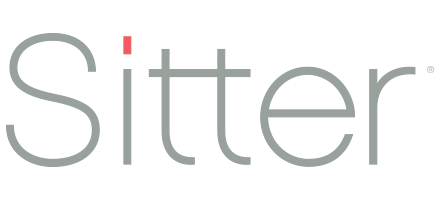Setting up Your Clients
Getting your clients loaded into the system properly will help ensure a smooth experience for them. First, we’ll cover the different kinds of clients you may have and how to properly track them in the system. If you’ve already read this in the Getting Started article, you may want to jump to the next section. From there, we’ll walk through how to enter new clients in the system and how to manage profiles for existing clients.
Clients and Members- what’s the difference?
With the Sitter Pro software, you have the ability to set up different classifications for your clients. Whether they are a member, corporate client, or don’t have any designation may impact their experience. Here is a breakdown of how it works:
- Clients Anyone who books with your organization is a client. They may book with you 1 time or 100 times and can be considered a client. They may pay an annual membership fee or schedule an appointment while they are visiting your city and staying in a hotel.
- Members If your business has a concept of ‘member rates’ or ‘membership fees’, this designation can be assigned to people who have paid your monthly/quarterly/annual fees. Anyone who has not paid this, will be charged a ‘Non-member surcharge’ if you choose to set this up in your rates. For example:
- You may offer a membership that includes an annual fee of $100 and all jobs have a reduced booking fee of $15/job. For people who don’t want to pay the membership fee, they may be charged a $25 booking fee per job. In this scenario, you would set a standard booking fee of $15/job with a $10 non-member surcharge.
- Corporate Clients If your organization supports corporate backup care, the clients who are being cared for will be flagged as a ‘Corporate Client’. Because the corporate backup care company is booking on their behalf, you will still want their information in the system and they will be flagged so they aren’t responsible for the payment and instead the corporate company will be invoiced.
Let’s look at a few scenarios:
Gibson Family
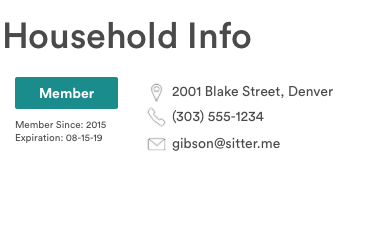
The Gibson’s have purchased your annual membership fee and are booking a pet sitting job for the weekend. They will pay for their services, but won’t be charged any additional non-member surcharges for the job.
Boyd Family
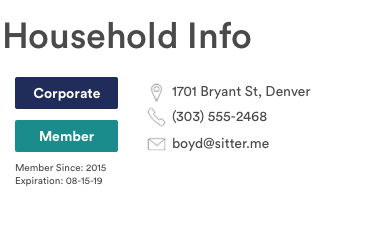
The Boyd’s are longtime members of your business and recently Julia Boyd’s company started using corporate backup care. For their corporate care jobs, their company will pay the invoices and for their standard jobs they will pay the fees.
Webb Family
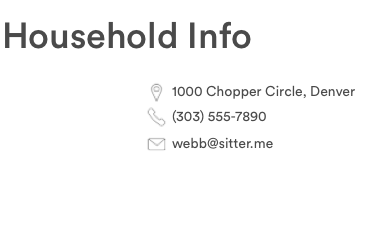
The Webb’s are visiting from out of state and hired a babysitter to watch the kids at their hotel. They will be charged non-member surcharge fees (if applicable) and hotel fees (if applicable) in addition to the base rates.
Hansen Family
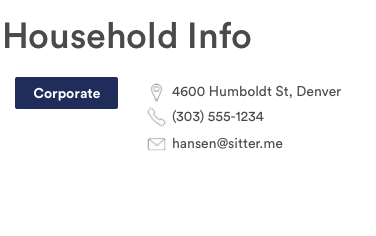
The Hansen’s are employed by a company who partners with a corporate backup care company and are having a senior care specialist visit their mother-in-law. The corporate backup care company will send you their information and pay for their job.
Adding New Clients
Adding new clients can be as involved or hands-off as you’d like. At a minimum, the only information that needs to be added for a client is their first/last name, primary cell phone number, and email address (1). Once this information is entered, your clients will be able to download the Sitter Pro app and start booking services. They also have the ability to update their information in the app, with the exception of their membership designation and membership start dates.
If you’d like to enter more information for you client, you also have the ability to add:
- Family Information Includes their address, number of children, animals, and companion dependents, and any special considerations.
- Payment Information Can add a credit card to their file and indicate if it’s the primary card.
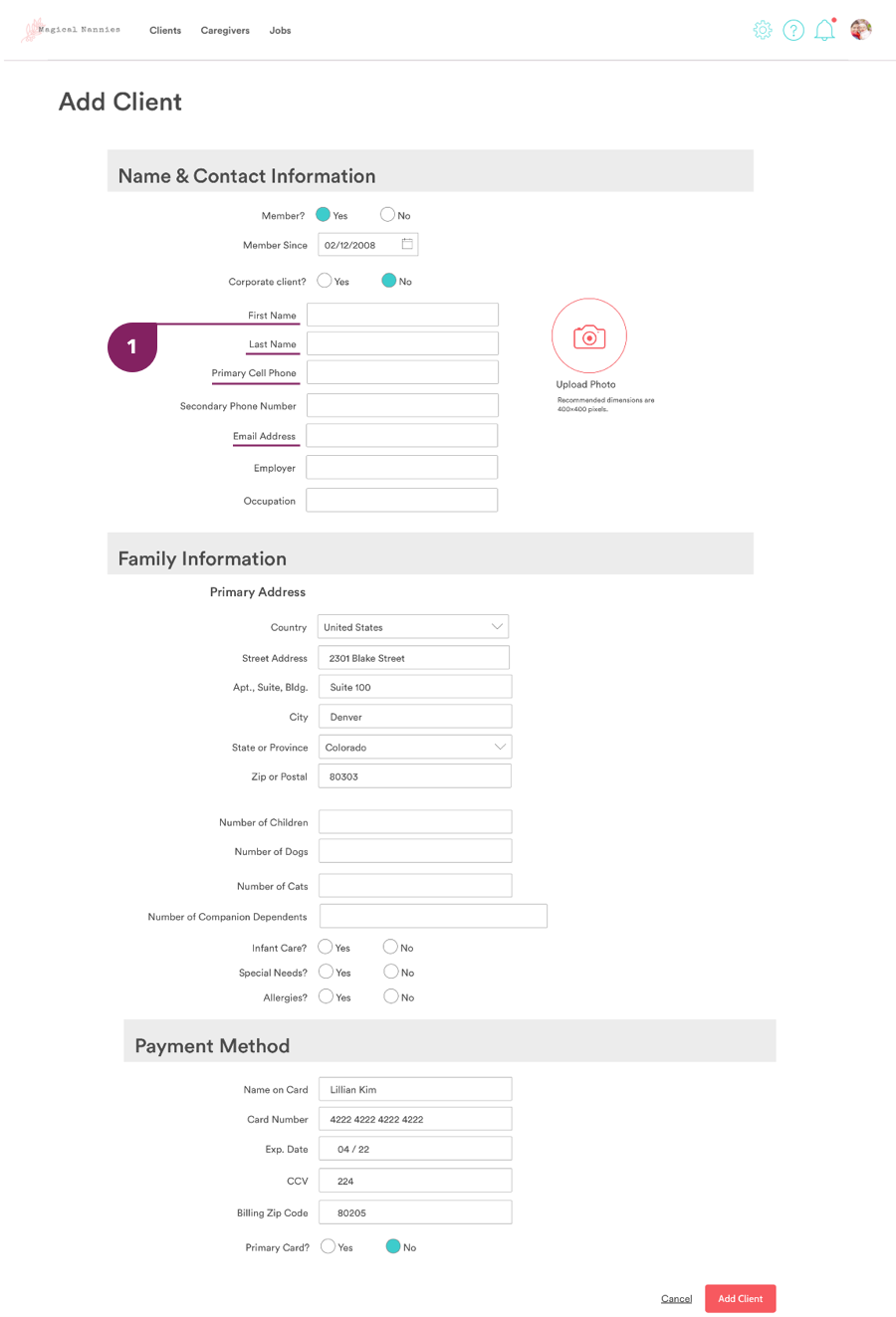
Managing Clients
Once a client is in your system, you can easily view and help manage their profile. You also have the ability to make a booking on their behalf directly from their profile (2). To edit any information, simply tap the red ‘Edit’ label in the section. The following sections are included:
- Client Details Basic contact information
- Household Info Details for the family and client classifications
- Internal Notes Notes that business staff can add and are not shown to clients or caregivers
- Caregiver Preferences Caregivers that are either recommended by the business, are favorited by the family, or are flagged to not be sent to the family
- Bookings List of their past and upcoming bookings
- Ratings Given Ratings they gave to caregivers after jobs
- Family Details Family bio information that is shared with caregivers when they have confirmed bookings
- Activity Any changes or updates that have been made to their profile
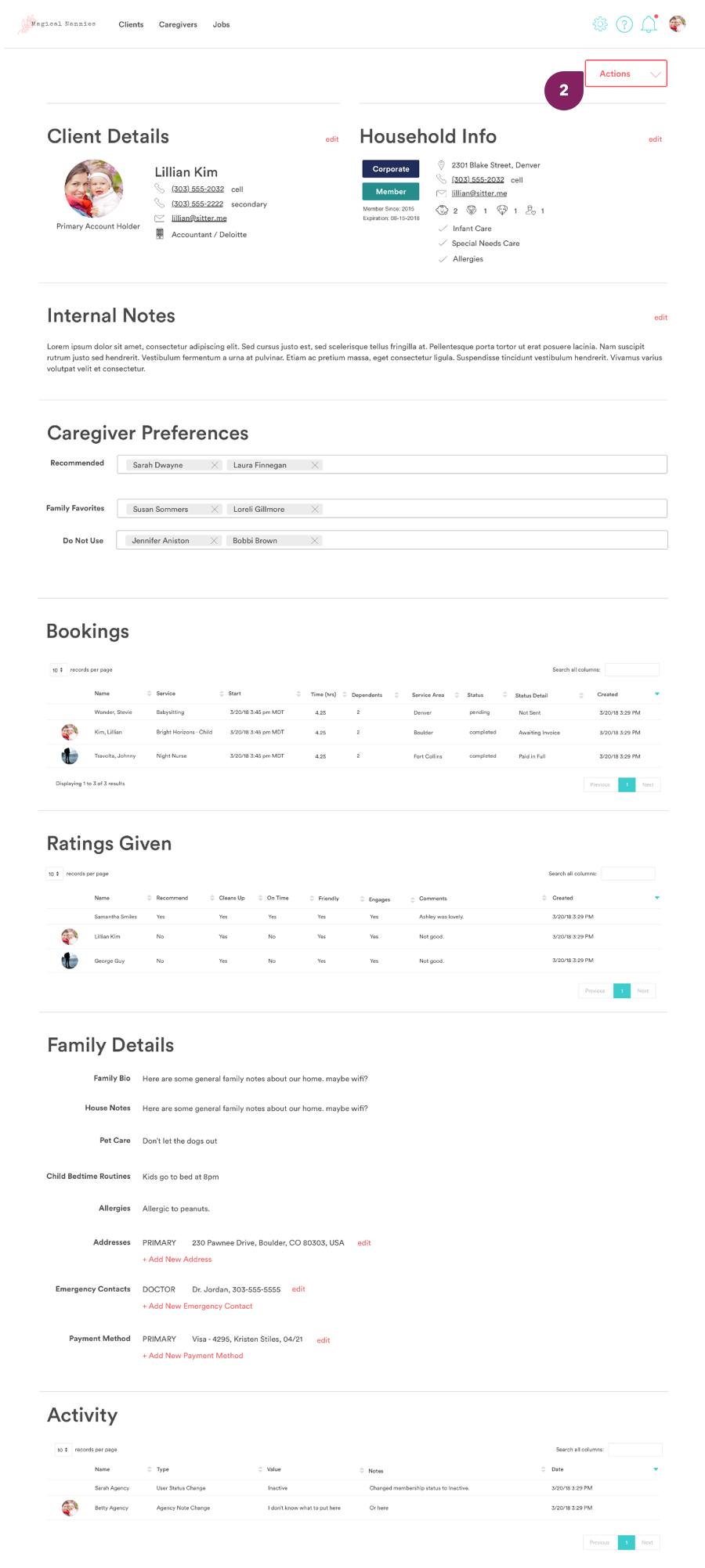
Now your clients are all set! If you haven’t signed up for a Set-Up package, but would like assistance getting your existing clients added to the system when you begin your service, please reach out to a Sitter team member and they can discuss different set-up options.